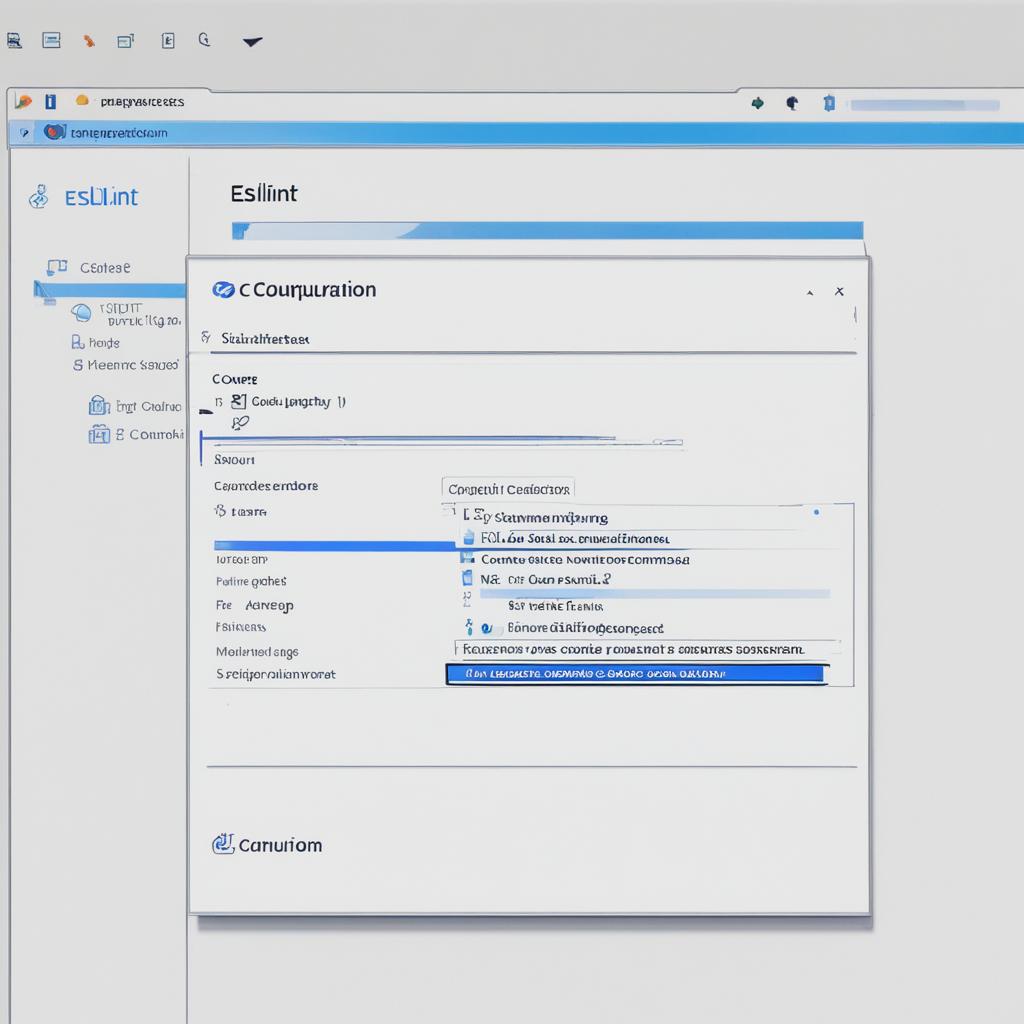Welcome to our guide on how to add ESLint configuration to Airbnb and enhance the quality of your code. As developers, we all strive to write clean and error-free code that meets industry standards. With ESLint, a powerful JavaScript linter, and Airbnb’s widely recognized style guide, you can achieve just that. By integrating ESLint with Airbnb, you can enforce code standards, identify and fix issues, and maintain a consistent codebase. Are you ready to dive in and level up your coding skills? Let’s get started!
Before we begin, let’s quickly discuss the benefits of using a style guide like the Airbnb style guide. A style guide helps to maintain a consistent code base, making it easier for developers to understand and contribute to the project. It enforces best practices, improving the maintainability of your code and ensuring it meets industry standards. When working on team projects, a style guide becomes even more essential, providing a shared set of guidelines for all developers involved.
Installing ESLint and the Airbnb Configuration
To add ESLint configuration to Airbnb, you need to install ESLint and the eslint-config-airbnb package as a dev dependency. Follow these simple steps:
- Open your project directory and run the command “npm install –save-dev eslint eslint-config-airbnb”. This will install ESLint and the Airbnb configuration package.
- After the installation is complete, initialize ESLint by running the command “npx eslint –init”. This command will guide you through a setup process.
- During the setup, you’ll be prompted to choose from several options. Select the option to check syntax, find problems, and enforce code style.
- When asked to choose a style guide, select the Airbnb style guide.
Once the setup is finished, you should have a .eslintrc.json file at the root of your project folder. This file contains the Airbnb configuration settings for ESLint.
Peer Dependencies
During the installation process, npm will automatically handle the peer dependencies required by eslint-config-airbnb. However, it’s important to note that if you are using npm 5+ or yarn, you can use convenient shortcuts to install these dependencies:
- If you’re using npm 5+, run the command “npx install-peerdeps –dev eslint-config-airbnb” to install the required peer dependencies.
- If you’re using yarn, run the command “yarn add –dev <dependency>@<version>” for each listed peer dependency, replacing <dependency> with the package name and <version> with the required version.
By following these steps, you can successfully install ESLint and the Airbnb configuration in your project, allowing you to enforce code style and improve the quality of your code.
| Command | Description |
|---|---|
| npm install –save-dev eslint eslint-config-airbnb | Installs ESLint and the eslint-config-airbnb package as dev dependencies |
| npx eslint –init | Initializes ESLint and guides you through the setup process |
| npx install-peerdeps –dev eslint-config-airbnb | Installs the required peer dependencies (npm 5+ only) |
| yarn add –dev <dependency>@<version> | Installs individual peer dependencies with yarn (replace <dependency> and <version> accordingly) |
Customizing the Airbnb Style Guide
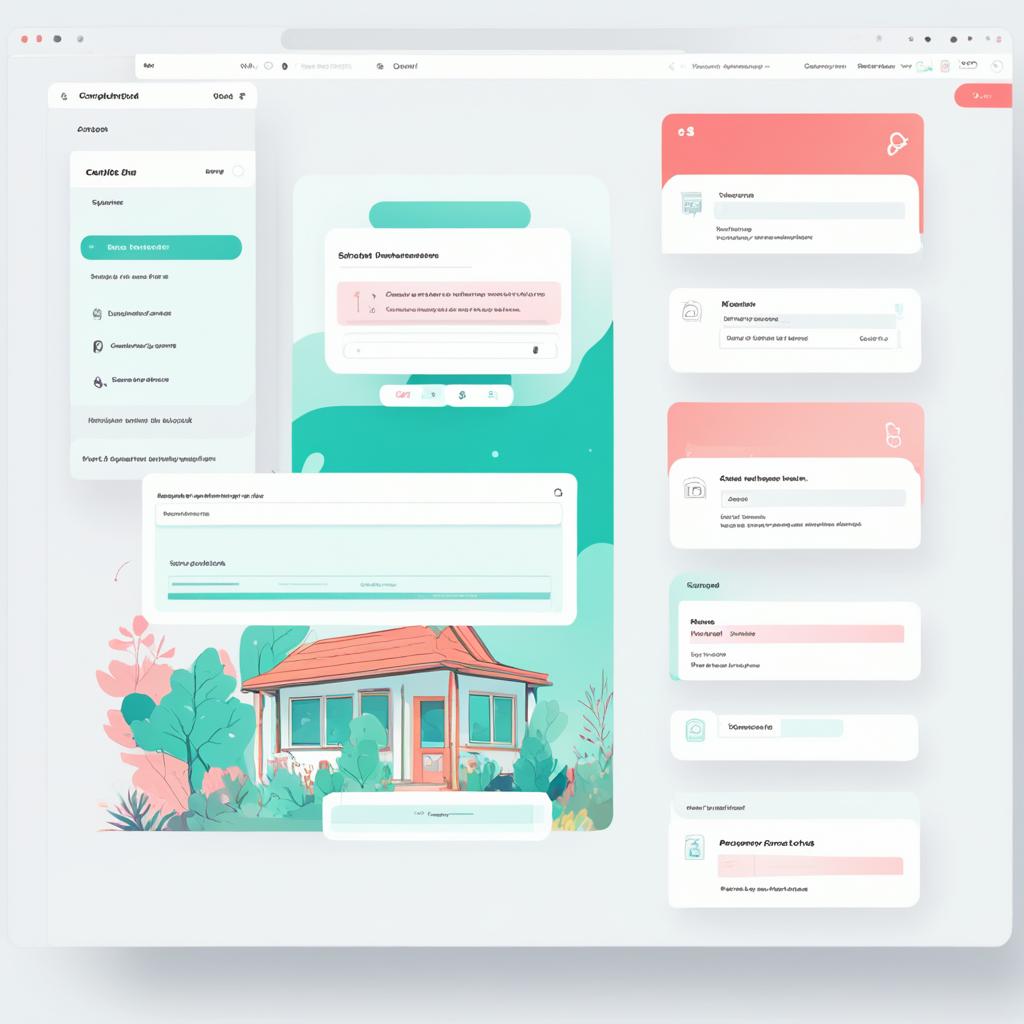
The Airbnb style guide provides a solid foundation for writing clean and consistent code. However, every project has its own unique requirements. Luckily, you can easily customize the Airbnb style guide to suit your needs by adding additional rules or overriding existing ones in the .eslintsrc.json configuration file.
To customize the Airbnb style guide, follow these steps:
- Open the .eslintsrc.json configuration file in your project directory.
- Locate the “rules” section within the file.
- To add additional rules, specify the rule name and its desired configuration. For example:
{
"rules": {
"max-len": ["error", { "code": 80 }],
// Add more rules here
}
}
In the above example, we’ve added a rule called “max-len” to set a maximum line length of 80 characters. You can customize this rule or add any other rule that aligns with your project’s requirements.
If you need to override existing rules, simply specify the rule name and provide a new configuration that overrides the default. This allows you to tailor the style guide to your project’s specific needs.
Remember to save the .eslintsrc.json file after making any customizations. The changes will take effect the next time you run ESLint in your project.
Customizing the Airbnb style guide through the .eslintsrc.json configuration file empowers you to enforce project-specific code standards and ensure adherence to your team’s coding practices.
Now that you know how to customize the Airbnb style guide, let’s move on to the next section and learn how to run ESLint in your project.
Running ESLint in Your Project
Once you have set up ESLint and the Airbnb configuration, you can run ESLint in your project. To do this, you need to add a “lint” script in your package.json file. This script allows you to run ESLint and check for any linting errors in your code.
To add the “lint” script, open your package.json file and add the following line of code:
“`html
"scripts": {
"lint": "eslint"
}
“`
Save the changes to package.json.
Now, you can run the lint script by using the command npm run lint in your terminal. This will analyze your code and display any linting errors that ESLint detects.
If you want to automatically fix fixable issues identified by ESLint, you can add a “lint:fix” script to your package.json file. This script uses the “–fix” flag to automatically fix code issues.
To add the “lint:fix” script, open your package.json file and add the following line of code:
“`html
"scripts": {
"lint:fix": "eslint --fix"
}
“`
Save the changes to package.json.
Now, you can run the lint:fix script by using the command npm run lint:fix in your terminal. This will automatically fix any fixable issues identified by ESLint.
Running ESLint in your project allows you to identify and address linting errors, ensuring that your code follows best practices and is free of common issues. By incorporating ESLint into your development workflow, you can maintain code quality and improve the overall reliability of your project.
Enable Linting on Save in VS Code

To make linting more convenient, you can enable linting on save in Visual Studio Code (VS Code). Follow these steps:
- Install the ESLint extension in VS Code.
- Open the settings in VS Code.
- Search for “code actions on save” and click “Edit in settings.json”.
- Add the following settings to enable linting on save:
| Setting | Value |
|---|---|
| “editor.codeActionsOnSave.enable” | true |
| “editor.codeActionsOnSave.mode” | “all” |
| “editor.formatOnSave” | true |
These settings will ensure that ESLint runs and fixes any linting errors automatically whenever you save a file in your VS Code workspace. This helps you catch and resolve code issues more efficiently during development.
Benefits of Using a Style Guide
Using a style guide like the Airbnb style guide can provide numerous benefits for your coding projects. By adhering to a consistent code base, you create an environment where developers can easily understand and contribute to the project. This streamlined approach enhances collaboration and fosters a sense of unity among team members.
Moreover, a style guide enforces best practices, helping you avoid common coding mistakes and ensuring code quality. By following the guidelines set forth by the style guide, you can improve the maintainability of your code, making it easier to debug and update in the future.
Additionally, using a style guide is a way to adopt industry standards and stay up to date with the latest trends and practices. It enables you to harness the collective wisdom of experienced developers who have put their knowledge into the creation of the style guide.
In summary, a style guide is an invaluable tool in any coding project. It promotes consistency, maintains code quality, and provides guidance for adhering to best practices. Whether you are working individually or in a team, incorporating a style guide like the Airbnb style guide can greatly enhance the overall performance and success of your coding endeavors.
Conclusion
Integrating ESLint configuration into Airbnb is a crucial step in enhancing code quality and adhering to best practices. By combining ESLint with Airbnb, you can enforce consistent code standards, quickly identify and resolve issues, and maintain a robust codebase. The step-by-step instructions outlined in this guide provide a clear path to set up ESLint and customize the Airbnb style guide to suit your project’s specific requirements.
By implementing ESLint and utilizing the Airbnb configuration, you can ensure that your code meets industry standards and follows recommended coding practices. ESLint acts as a powerful tool to enforce code quality, highlight potential errors, and improve overall code maintainability.
With your ESLint configuration in place, you can leverage the collective knowledge and experience of the Airbnb community, guaranteeing that your code is aligned with established best practices. By adhering to a comprehensive style guide such as Airbnb’s, you create a consistent and professional codebase, even in collaborative team projects.
In summary, integrating ESLint configuration with Airbnb is an essential practice for any developer seeking to enhance code quality, follow best practices, and maintain a consistent and robust codebase. By investing the time to set up and customize ESLint and the Airbnb style guide, you can elevate your code to industry standards and establish a foundation for efficient and error-free development.